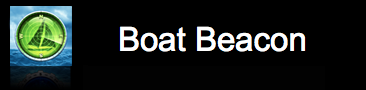Boat Beacon FAQ
Here are the latest answers to questions users have...
-
What is an MMSI and do I need one to use Boat Beacon?
You do not need an MMSI to use Boat Beacon and you can be seen on Boat Beacon by other Boat Beacon and Boat Watch users without having one. However if you want to be seen on Global AIS systems like Marine Traffic and ShipFinder then you will need to have and use an MMSI number.Maritime Mobile Service Identity (MMSI) is a series of nine digits which are sent in digital form over a radio frequency channel in order to uniquely identify ships, coast stations and Navigation Aids.
If you have an MMSI or obtain one you will also be able to use Boat Beacons' advanced features for adding your own waypoints and routes and sharing your current track via Google maps.
If you have an mmsi assigned you can share your current track on google maps by browsing to http://boatbeaconapp.com/go/mmsi where mmsi is your mmsi number.
In the US you can obtain a MMSI in minutes by visiting the USCG approved agent and using their online form. We can provide you with a free internet only MMSI, email us at support@pocketmariner.com with the country you want it regsitered in. In the UK visit Ofcom MMSI
Please note that the Boat Beacon and Marine Traffic MMSI numbers are not official MMSI numbers and are only used for position reporting at MarineTraffic.com and Boat Beacon. This number is NOT to be programmed into any radio equipment such as AIS transponders or DSC radio.
-
Does Boat Beacon work in the background?
Yes, if you are "On your Boat" - have the Sail Boat Symbol, bottom left, selected - Boat Beacon will continue to transmit your position even when you leave the app. The application icon shows a 1 on it to remind you that it is transmitting. Collision Detection, Anchor Alarm and Theft alarms also work in background mode. Collision Detection will sound an alarm once every 5 minutes when a potential collision is detected. The app icon will show 111 on it if a CPA alarm have been fired.If you want Boat Beacon to stop and not use any power when you close the app or switch to another app make sure the "On my Boat" symbol is off - greyed out.
N.B. When these modes are enabled the iPhone GPS system is active and will use more battery power while the app is running even in background. It will last upto 4 hours on a full battery charge.
-
Location permission setting
Boat Beacon needs the permission to be "Always". Boat Beacon will only use your location when it is running or in sailing mode, it does not "Always" use it but that is the name of the setting that apple use to allow Apps to access location when running in the background - e.g. when doing AIS collision detection when sailing when the screen is off or you are using another app.
To change it go into your iPhone Settings/Privacy/Location Services and make sure they are enabled and then that they are set to "Always" for Boat Beacon.
-
How do I stop Boat Beacon running in the Background?
Tap the sailboat icon at the bottom left to turn it transmit and collision detection on and off. When on - it will also run in background - when off it wont. -
How do I enable Collision detection?
Tap the (i) button at bottom left of screen to open Settings, and set Collision Alarm on. Boats that are going to be within 200m of your position in the next 10 minutes will start flashing on the screen and sound an alarm. If you tap on one of them it will show the Closest Point of Approach (CPA) distance and eta. Collision Detection and alarm also works in background mode if you have the sailboat icon selected (e.g. On my boat).
-
AIS Sharing: How do I get Boat Beacon working with Navionics?
There are some instructions in the User Guide in the app (Settings/User guide) and a step by step guide here.
Additional points that some people miss is that Boat Beacon must be in Sailing mode ( sail boat icon bottom left selected) so that it can continue to share AIS data even when in the background. Also Boat Beacon will only share AIS data from around your GPS location ( or the demo mode location if using demo mode to try the AIS Sharing feature out) so the Navionics map must also be centred on the same location to see the AIS targets.
BTW. Boat Beacon needs the location permission to be set to to "Always" use. Don't worry, Boat Beacon will only use your location when it is in Sailing mode.N.B. iOS14 has a new privacy permission if apps want to use local network resources which both Boat Beacon and Navionics need to have set to yes. The OS will prompt you the first time either app tries to use a connection. You can manually set/change the permission in your device’s Settings/Privacy/Local network
-
My Trip Details and navigation status
You can enter your destination, estimated time of arrival (ETA), People on board (POB), and Navigation status.
When you are in sailing mode and have a valid MMSI number set up this information will show up in our and other internet apps including MarineTraffic etc. The navigation status transmitted will automatically change with your speed. e.g. if you have it set to Moored and your speed goes over 0.5Knots the transmitted status will change to Underway using engine or Sailing if you have set you boat type to sailing. Similarly if your speed drops to 0 Knots it will automatically change back to anchored or moored etc.
If you use the Boat Beacon Anchor alarm your status will be "Anchored" regardless of your boat speed until you raise the anchor.
-
AIS Coverage: Where does this work?
You can check which areas we have AIS coverage for on this map Direct coverage
-
How real time is Boat Beacon?
Boat Beacon receives data from a collection of different sources. All the data is timestamped.The majority of the AIS data is fed directly as it is received by the shore stations and typically there is less than a 1 to 2s second delay between the ship sending the transmission and it being available to Boat Beacon via the internet. You can check which areas have coverage on this map Direct coverage
The other stations report once a minute, they accumulate the data over a minute and then send it to us. So on average these reports are 30s behind real time.
The AIS standard has different reporting times. Boats at anchor and travelling at less than 3 knots only report their position every 3 minutes. Ships moving at over 23 Knots send updates every 2s.
A boat travelling at 30 Knots would have a placement error of about 14 meters after 2s and 200m after 30s.
Boat Beacon interpolates the positions between updates to improve the placement for boats on a slow refresh rate.
-
How do I enable Anchor and Theft Alarms?
Turn on Anchor Alarm in settings (i button). This will raise an alarm on your iPhone if your boat moves more than 50m from your current position or travels at over 0.5Kts for more than 15s The alarm works in the background too. You can also use the Anchor Alarm as a remote Theft alarm. Tap Anchor Alarm in settings and set up an email address to send the alarm to. If the alarm fires you will receive an email with the current position, speed and course plus a google map of the lcoation. You can test the alarm function on land - drop the anchor (turn on the Alarm in settings) and walk away with your phone until the alarm fires. If you don't receive the email please check your Spam filters and folders.
-
What does Man Overboard do?
When you set Man Overboard on Boat Beacon marks your current position with a lifebuoy icon and maintains a bearing line including distance, speed and ETA between you and the mark. This can also be used to just mark a position that you want to return to or watch your distance and bearing from. Man Overboard also continues to work in Background mode and does not require an internet connection to work.
-
Compass Calibration
For the correct behavior of Boat Beacon, the compass of the device must be calibrated. If the compass is not calibrated directions, bearings and courses will be wrong.
The accuracy of digital compass headings can be affected by magnetic or other environmental interference, including interference caused by:
- casings used to protect the smartphone/tablet.
- electronic devices.
- electromagnetic fields.
This is why the compass may need to be calibrated from time to time. The simplest way to check if your compass is calibrated is to use the built-in maps application of your smartphone/tablet.
Calibrate the compass – on iOS
- Enable the Compass Calibration service:
- Click on the Settings icon.
- Select Privacy.
- Select Location Services.
- Select System Services.
- Turn Compass Calibration ON.
- Open the built-in Maps App and follow the on-screen prompts to get an accurate location reading.
- If your compass is not calibrated, a Calibration Circle screen will pop-up and you will be able to calibrate the compass by filling out that circle with figure 8 movements in the air.
- At the end of this process you will note that the blue line of sight in the Maps application is pointing to the correct direction.
- Your compass is calibrated.
"I see no ships"?
Boat Beacon shows all other Boat Beacon boats on its maps. To show boats that are not using Boat Beacon it uses ship data provided by a network of shore based AIS receiving stations. The best coverage is enabled if you have AIS transmit on (sailing mode with a valid MMSI number). You can check the coverage for your area on Boat Beacon or here Total coverage
We have coverage for most of the popular coastal areas and coverage is constantly increasing. If your area isn't covered, please let us know by emailing boatbeacon@electricpocket.com , especially if you would like to share your AIS data with us to improve coverage.
I really see no ships?
Please upgdate to the latest version and check the time on your device is set correctly.
How much data does it use?
The data rate is low - it depends to a certain extent on how many boats are in view and how much you change the map position/scale. On average it receives about 3 kbytes and sends about 1/2 kbyte every minute. Although it's a pretty low data rate (500bps) it can mount up if left on continuously. e.g. if left on continuously for a 6 hour trip that would be just over 1 Mbyte of data.
If you are worried about the cost of mobile data when travelling abroad you can normally get deals at around $3 for 30Mb per day or $5 for 70MB per week using a local PAYG sim.
Cover your area
Boat Beacon relies on data from AIS base stations all over the world. Sharing with us is easy. If you have an AIS base station and want to see your data on Boat Beacon please contact us as at boatbeacon@electricpocket.com and we'll send you simple instructions on how to do this.
How do I turn the gps information on and off?
GPS info is displayed at the top of the screen when you are in compass mode. It displays your current longitude, latitude, heading, map scale (from the centre to the compass red ring), Course (cog) and Speed (sog)N.B. When GPS data is showing the iPhone GPS system is active and will use more battery power while the app is running.
Must I be connected to the internet to use Boat Beacon
Boat Beacon requires a data connection to receive and send boat and location information. Fortunately cellular data coverage extends over 12 miles out to sea in popular coastal areas. N.B. Anchor Watch and Man Overboard tracking do not require an internet connection.
I want the compass to show True North readings rather than Magnetic?
Go to settings (i button on bottom left of screen) and set the "Adjust for True North" switch as you require. The label shows the current magnetic variation for your locale in brackets (e.g. (2W)). All bearings as well as the compass display are automatically adjusted to the new setting. When True North is set on the compass and bearing readings will show a N after the number.
N.B. Using True North requires the iPhone GPS system to be powered up and will consume more battery power.
Will Boat Beacon work on an iPad or iPod?
Yes. If your device doesn't have built in GPS you can also use an external one via Bluetooth - we recommend and have tested the Garmin GLO with Boat Beacon and SeaNav.
P.S. if you are having problems with an external GPS on your iPad apparently there is a known bug in the iOS6 operating system.
The app icon shows 910 messages!
We use large message numbers on the app icon to indicate alarm or error conditions. 111 means a potential collision has been detected. 3xx, 4xx and 5xx errors are internet connection errors. 910 error means that gps is not working because you have not allowed location services for Boat Beacon in the IPhone settings to be "Always use". Launch the iPhone Settings app and check Location Services are enabled and that they are set to "Always use" for Boat Beacon (the Location Services are under Privacy settings). Boat Beacon will only use your location (GPS) in the background when you are in sailing mode ( sailboat icon bottom left selected). Boat Beacon will not use GPS or power in the background if you are not in sailing mode. Apple require apps that use GPS in the background – even if not all the time – to have the “Always use” permission. Its a bit misleading.
Can I get Boat Beacon alerts via SMS?
Yes. Most carriers provide free email to sms services. Set up your email account to forward a copy of Boat Beacon messages to an email to sms address. There is more about how to do this here
Can I take a picture?
Yes, press the iPhone power button at the top and the square button at the bottom at the same time. Your picture will be in the iPhone photo album and you can select it from there to share by email etc.
How do I upload/attach a boat photo to its information page?
Please send us a copy of your photo and your Boats MMSI number to support@pocketmariner.com. and we will add it to our service for you.Can I add my own waypoints and tracks?
Yes. If you have an MMSI assigned in Boat Beacon you can display kml or kmz waypoint and route overlays in the app. Create the waypoints and routes in an app like Google Earth or Navionics and then email them to your mmsi number @ boatbeaconapp.com (e.g. 123456789@boatbeaconapp.com). On the next map refresh your waypoints and route will appear (the waypoints are clickable too).
How do I delete messages?
Swipe backwards on a message in the list to reveal the red delete button.
AppleWatch app eating battery?
When you launch a Watch app that uses GPS, like our SeaNav or Boat Beacon marine navigation watch apps on your watch, it stays running even when it's not showing on the watch face and/or another app (e.g. the clock) is showing. As it is running it will keep asking the iPhone for gps info which will eat battery on your iPhone. The solution is to "Force stop" the SeaNav app on your Watch when you have finished using it. Here's how to do this:- With the SeaNav app showing on your Watch screen press and hold the side button below the Digital Crown for a few seconds. The next screen you see features buttons for Power Off, Power Reserve and Lock Device. When you see this screen press and hold the side button again until you see SeaNav disappear and be replaced by the home screen.
How do I use zoom?
Use your fingers to pinch in and out. Tap the compass icon to toggle pan mode which lets you pan around.
Navigation Safety?
This application should only be used for basic navigation assistance. Never rely solely on the digital compass for determining direction, proximity or distance. The user is responsible for the prudent use of information provided by this application and must not use it for direct navigation. The accuracy of digital compass headings can be affected by magnetic or other environmental interference, including interference caused by proximity to the magnets contained in the iPhone ear-buds.
Location-based applications depend on data services. These data services are subject to change and may not be available in all geographic areas, resulting in digital compass headings, directions or location-based information that may be unavailable, inaccurate, or incomplete.
You assume all responsibility and risk for the use of this software. The author assumes no liability for damages arising from use of this program.
DO NOT RELY ON THIS APPLICATION FOR DECISIONS THAT CAN RESULT IN HARM TO ANYONE OR ANYTHING.
EULA, Terms of use, Privacy and support
support@pocketmariner.com. Any questions. We'll do our best to get back to you quickly!
Can I send you feedback and ideas?
Yes, definitely - we'd love to know what you like (and don't like) about Boat Beacon - the best way is to send an email directly to support@pocketmariner.com. We'll do our best to get back to you quickly!
We hope this helps you enjoy Boat Beacon!
© Copyright 2014,2015,2016 Pocket Mariner, Ltd. All Rights Reserved.